They say a cluttered desk is a sign of a cluttered mind, and for me, the same is true for a cluttered computer desktop. I find it really hard to concentrate on the project I am working on when my desktop is a mess and I can’t find the files I am looking for. Today I am going to share a few tips for keeping your computer desktop clear and your files organised.
Create Main Folders
The aim of the game is to clear everything from your desktop. Open up your documents folder and create some new folder categories. I went with 4 folders – Blog, Home, Work and Photos.
We are going to create folders within these, so make them as broad as possible. Try to keep these folders to a bare minimum, 2 – 6 folders is ideal.
Create Sub-Categories
Within each of your main folders, create a folder for each sub-category you need. In our home folder, I have a folder for each family member, important documents, organization, wedding and inspiration.
Some of these folders have another layer of sub-categories within them, others don’t. In my folder I have folders for books, movies, workouts and my day planner.
My daughters has a folder for birthdays, where I keep all the printables and invitations I make for her parties, and a folder for learning which has printouts and tips I have found to help teach her.
Sort, File and Purge
This is the fun part, once you have your folder set up you just need to drop each file into the right folder.
Dump everything onto your desktop, every folder, file, document. Open up your documents folder, make sure you have the trash nearby and start sorting.
Go through each file, one at a time and either sort it into a folder or toss it into the trash.
I promise it isn’t as bad as it sounds however you need to stay focused, it is really easy to get sidetracked looking through old photos or files. If you concentrate on the task, you should be able to get all your files sorted quite quickly.
Photos
When organizing photos, there is a couple of different ways you can do it. If you are a Mac user, iPhoto is great for organizing your photos. It takes the date from your camera or phone and sorts them into years, months and days.
If you are not a Mac user or need an alternative system (for backups or on a hard drive), this is the easiest way to sort your photos. Create a folder for each year you have photos for.
Within each folder create another folder for each month of the year. When naming these folders, I always put the year at the end, so I can use my computers search function to search for March without having results for March for the past 10 years.
Within the month folder, the organizing is up to you.
– You could have all your photos together, not separated further. If you take hundreds of photos each month, this is probably not the most efficient way of storing them.
– You could separate your photos by the date they were taken. I find this hard to then remember what photos were taken on which day.
– You could separate your photos by events.
I choose to separate my photos using the last method. I add folders for any events we had during each month, then divide the photos into those folders. Some months we only have one or two events, others (like December) we have lots.
I was finding that I had lots of everyday family photos left over. Sometimes I would only take one or two photos a day so they didn’t really fit into an event folder. I started making a folder for each month called Family Snaps. In this folder, I put all the photos I take of my family everyday.
Tags
I have recently started using a great feature built into Mac. In the sidebar of your documents folder, there is an option to add tags.
I renamed the tags and use them to label my folders. I have tags for each family member, blog, home, and work. When you click on one of the tags in the sidebar, it will bring up every file labeled with that color.
This is a really simple way to make searching for files much easier.
Before Pinterest, I was a bit of a hoarder of inspiration on my computer. I had lots and lots of photos, websites and links saved, however I really had no idea where they were or how to find them.
When I created my Pinterest account, I uploaded all that inspiration onto the web. Now it is really easy to find what I am looking for, I can access the photos anywhere and I no longer have an inspiration cluttered computer.
Keeping It Organized
I am often working on multiple projects at a time and was finding it hard to keep my desktop clear while doing lots of different things. I needed a way to sort my files as I create them to make it easy to distribute them into my folders when I was done.
I designed this background to help keep track of all the projects I had going on. On the right hand side, I made 3 boxes – File, Projects and Print.
The File section is for documents that I am finished with and are ready to be filed into their folders. The Projects sections is for files I am currently working on, and am not ready for them to be filed yet. The Print section is for files or documents that I need to print out.
Most days, I will have a quick look and see if I can file or delete anything to keep my desktop as clear as possible.
I hope these tips help you clear that desktop clutter and hopefully also clear your mind. I would love to hear any other tips or tricks you have for organizing your computer files or for keeping a clear desktop. For more great tips, please visit me at Forever Organised!
Tags: computer, desktop, files, office organization
Blog, contributors, Forever Organised, March 2014 Posted in
17 comments
























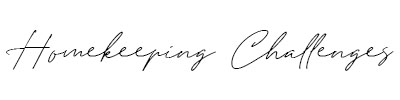

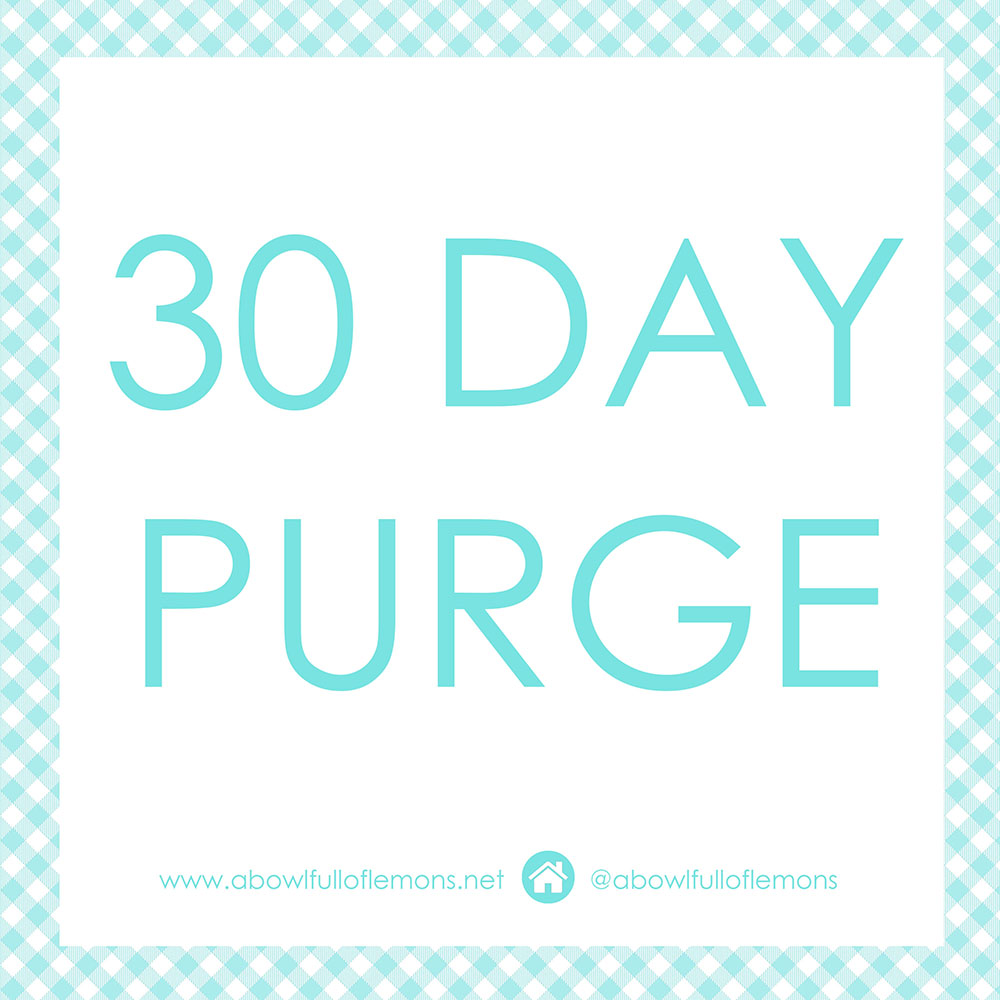

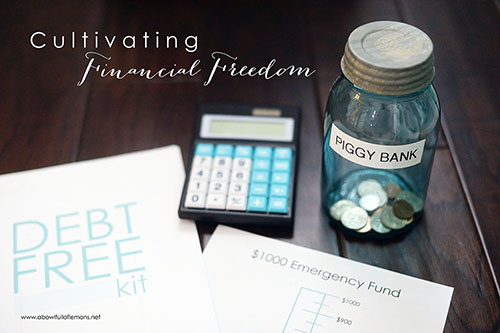
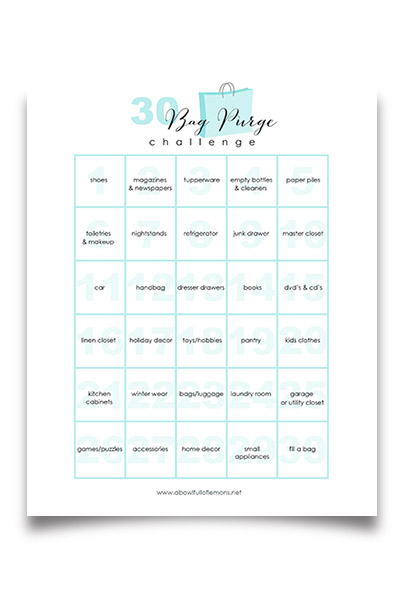
great blog! Thank you
Not a problem Kelly 🙂 Enjoy!
This post is brilliant!! I know what I’ll be doing this weekend. Thanks a ton, Jessica for giving my overcrowded- makes no sense desktop system a way to make sense. Now I might actually find things without spending way too much time doing so!
I am so glad I could help Karen 🙂 Enjoy your nice clean desktop
Hi Jess, thank you for this brilliant read. We have just opened up our own restaurant (in the UK) and my desktop is full of files that I need to organise. I just wondered how you made your desktop? I love the way you have the 3 sections along the right hand side of your screen! I’m using an iMac is there a way I can design a similar desktop to yours? Thanks again, Lisa xx
I Appreciate your post but I don’t even know how to create a folder.
What eye-candy! Thanks, Jessica. The organization here is beautiful to behold.
These are some great ideas. I love the background! Thanks!
OMG!! thank you for the FREEBIE!!! love love love!!!
Great tips!! Thanks for the free desktop download. It’s gorgeous!!
Oh this is just perfect timing, just the thing I needed to find to help me tidy up my scatter brain life! xx
Bless you for taking the time to write this post—it’s exactly the inspiration I needed!
Thanks, Jessica for this posting. I also have a Mac and my desktop is in dire need of organizing. I did not know where to start. and now I do. This will be beneficial specifically for the photos.
Jess, love this post, particularly your ideas in organising photos, something I am feeling particularly overwhelmed with at the moment!!
Thank you! I used your wonderful wallpaper design and cleaned my desktop. Looks great!
Thanks! I just implemented this folder system and downloaded the wallpaper design. Looking forward to putting this to work!
What a helpful post! These tips will really help me as I have been trying to figure out the best way to organize my computer files and pictures! Love your blog!